A Custom Basket order allows RankMF distributors to craft personalized mutual fund baskets aligned with their clients’ financial goals.
With the new feature, distributors can hand-pick the mutual fund scheme they think will work best for their clients, giving them more flexibility to tailor their recommendations to each client’s unique needs.
Here’s a step-by-step guide on how to initiate a custom mutual fund basket order for investors:
Step 1 -Visit RankMF website
Visit the RankMF website and click on the Partners Corner button you see at the top left corner. You will be redirected to the login page. Please enter your email address and password to login.
Step 2 – Custom Basket Order
Once you’ve logged in, go to the taskbar, click on the Transact tab and select Custom Basket Order from the drop-down menu.
Step 3 – Find your client
On the Custom Basket Page, begin by entering the investor’s client code into the search bar and click on the search button. The portal will retrieve client details such as name, contact number, email address, and OTM Status.
Verify these details and proceed further by scrolling down to initiate the creation of a Basket order. You can also apply the filters from the left corner of the page to refine your search results.
Kindly be informed that if an investor has not set up a one-time mandate [OTM], then you can trigger an email directly from the same panel and get the investor to complete the OTM process.
Step 4 – Add Scheme(s)
Choose a scheme and click on the Invest Now button. A pop-up will appear with investment type options: Lump Sum, SIP, and Step Up SIP. Select the investor’s preferred type, and enter the details like amount and date (if applicable), then click on Add button.
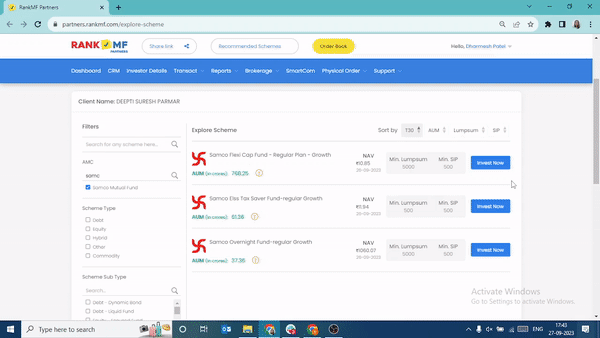
At the bottom-center of the screen, a pop-up bar will appear with all the schemes added in the basket. Kindly cross-check the schemes and the amount entered, then click on Proceed button to initiate the transaction.
Step 5 – Review and make payment
A payment page will appear on the next screen. The investor has four modes to complete the transaction: OTM, Net Banking, NEFT, UPI.
For OTM, kindly verify the OTP to complete the Custom Basket order.
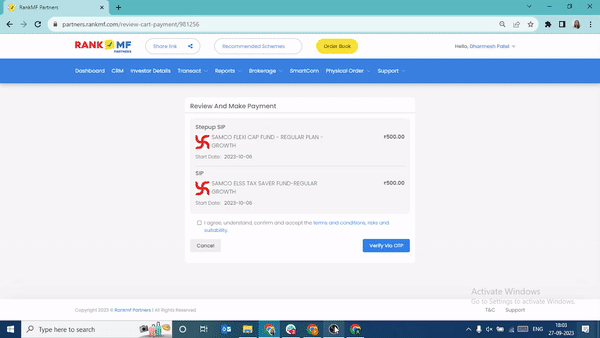
For Net Banking, NEFT and UPI, distributors can initiate the transaction for Custom Basket orders from the panel.
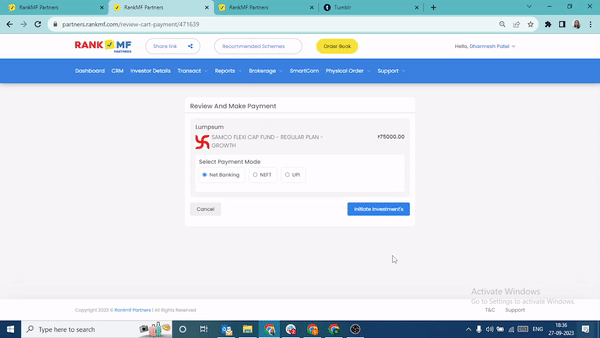
Please note, once the order is initiated the investor will now receive an email with a link to complete the transaction and to review his order details. When the investors click on the link, they will be directed to the review and payment page.
Follow up with the client to ensure the transaction process is completed. Investors can make payments through NEFT/RTGS, Net banking, or UPI.
To review the order details, navigate to the taskbar and select the Transact tab. From the dropdown menu, choose Custom Basket Order History. This option will allow you to review the investor orders.
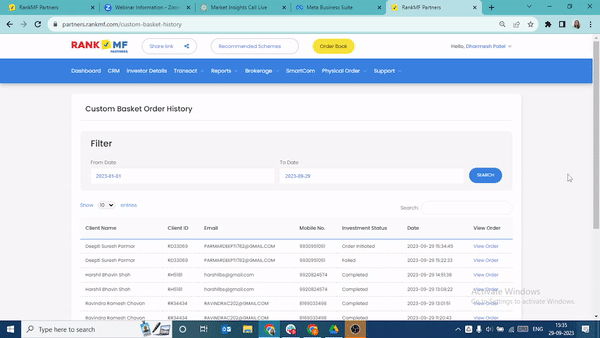
If the investment order for a specific scheme or schemes fails, you can attempt to initiate the order again from the same panel by clicking the Retry for Failed Orders button.
Explore this feature on RankMF Partner Dashboard today by clicking here. We hope this article was helpful.

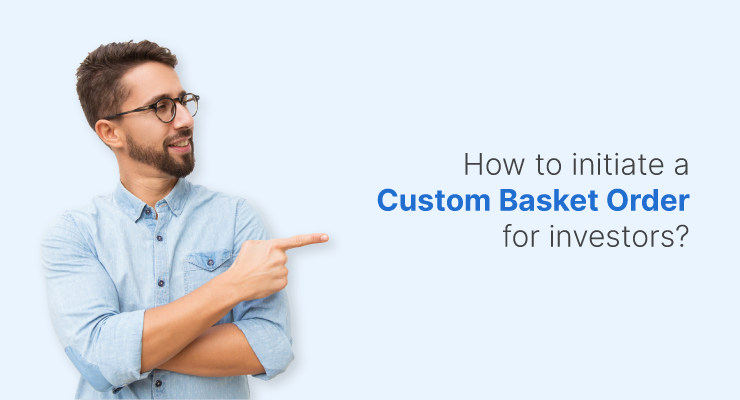
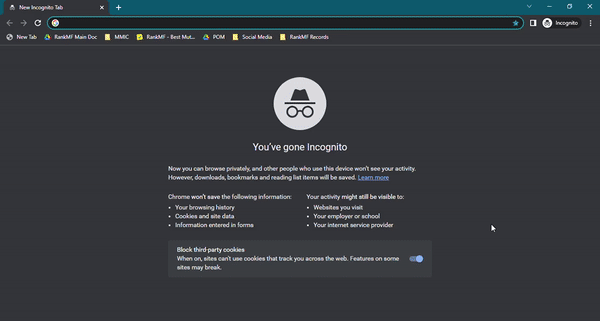
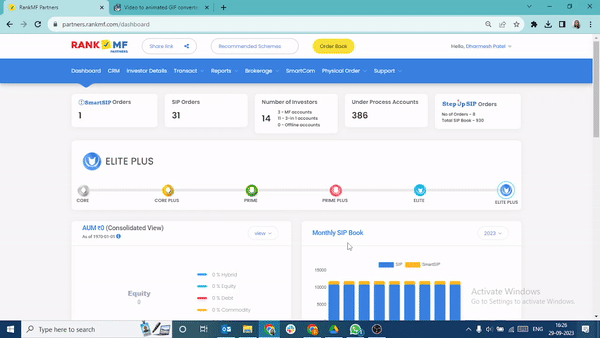
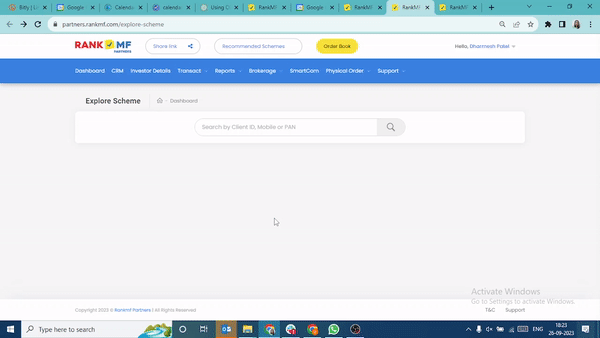
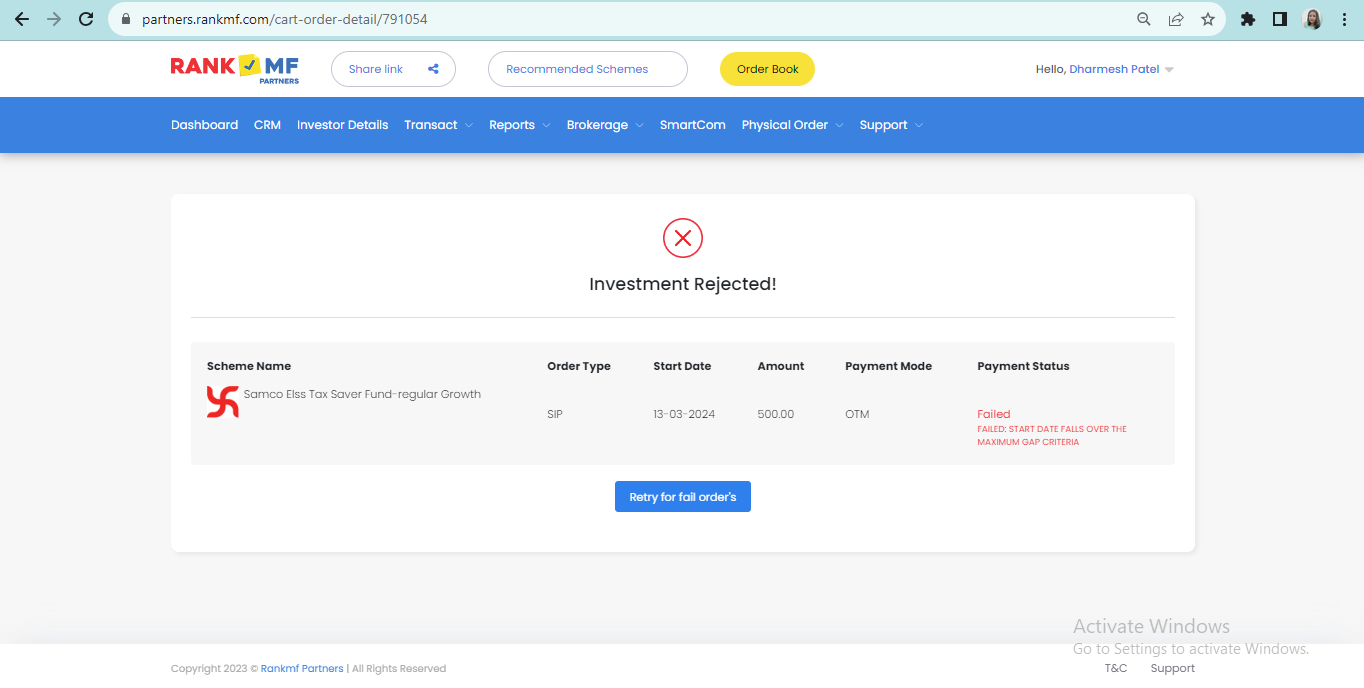

Leave A Comment?